Top 10 Best Email Clients Windows (2022):Compared & Reviewed
Introduction
The world is run through a complex network of communication that transfers terabytes over terabytes of data across the globe every second. This complex communication network is what allows the work in synchronization. While the world is filled with instant messaging and video or voice calling over the internet, it all started with electronic mail.
Even though instant messaging has gained a lot of popularity, email is still one of the most prominent ways of formal interaction. If you are looking for a job and applying to a company or you are just reaching out to a professional for a gig, you don’t call them right away or text them on iMessage. Instead, you send them a well-crafted email that describes the intricacies of your appeal.
Not only this, but we use our email as an address where other companies can reach us. This is why an email is required to log in to so many services available on the internet.
After spending enough time on the internet, you are bound to receive a ton of emails daily. While email proving services like Gmail, Yahoo!, and others help you organize your mail, it is not always enough. This is where email clients come in.
What is an Email client?
An Email client is also known as an email reader or a mail user agent (MUA). It is software that helps you manage your mail in a more automated, efficient, and organized manner.
An email client provides its users with a variety of features including message management, reception functions, and composition. An email client can be software, a web application, or a piece of hardware dedicated to serving as an email client.
Using an email client could be an amazing time-saving option for you, especially if you have a professional email that you need to manage. Having your mail organized and optimized, helps you increase your performance and reputation.Paid
1. Mailbird
One of the most trusted and easy email clients in today’s competitive online market is Mailbird. It is the most time-saving email client as it is great with managing multiple accounts and does it effortlessly.
It has an intuitive and attractive interface and its Business version comes with plenty of themes that you don’t have to pay for.
They make your email experience more enjoyable and customizable because looks do matter, and it’s fun working with a nice theme set up. Mailbird makes your email experience, not just easy but beautiful too.
Mailbird comes in two main versions: Personal and Business where the Mailbird Personal is available for free and Mailbird Business is available as a subscription or you can use it on a one-time lifetime license.
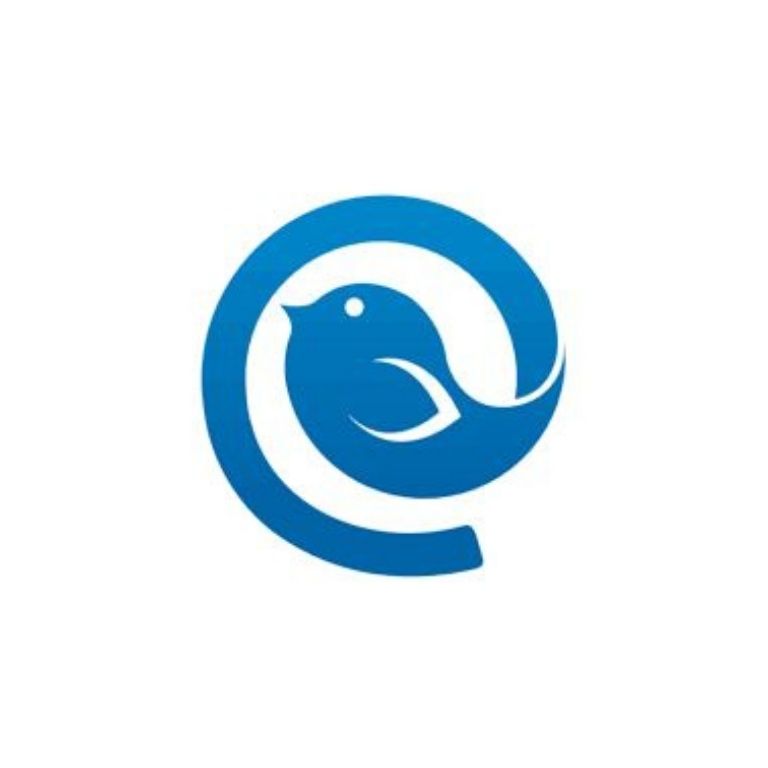
In addition to that, Mailbird also supports a great number of amalgamated apps, like WhatsApp, Google Calendar, Google Docs, Twitter, Dropbox, Slack, and Facebook. The fact that Mailbird lets you connect with all these apps makes it better for a smooth workflow.
You can connect with all the apps from one screen, making work easier. It is suitable for Windows 7, 8, and 10 platforms.
Apart from all these things you can enable the “snooze” feature that will set emails aside and not remind you about the email until you want to be reminded about it. This is very useful because there are emails that you don’t wanna deal with until the right time and this feature allows emails to pop up when necessary.
Mailbird also allows you to see who opened your email and when exactly. This lets you keep track of your emails in a better way.
Mailbird also has these filters where you can apply filters to the messages that you might want to move, archive, or mark automatically. In addition to that, you can set rules for certain emails so that they can land in certain folders.
Mailbird boasts of a very powerful calendar tool that allows you to see the menu and the accounts on the left column. The right column of the calendar shows you how busy you are by showing you how many emails you sent and received per day. The calendar can be viewed in the sidebar alongside your inbox.
Last but not least, Mailbird allows you to create your signature that will automatically get added at the end of your message. You can choose if you want this feature on all or of them and the program will insert it for you whenever you send a message.
Features:
Here are some key features of this email client.
- You can connect through LinkedIn with just one click.
- There is an advanced search functionality that is an amazing option to search your mail through attachments instead of keywords. You can search using an email address, a phrase, a folder name. This is a great time saver and helps you avoid all the hectic processes of going through each mail to retrieve attachments.
- If you are not in the mood to go through your mail yourself you can just use the email speed reader option that reads out your mail for you.
- You can reply efficiently using the powerful inline reply feature.
- The app supports several languages including English, Spanish, French, etc.
- This email client has 24/7 customer support to clear your doubts and help you out with all the issues.
Pros
Cons
Pricing: The pricing packages come in three plans.
Personal (yearly): $3.25/month.
Personal (Pay once) : $79
Business (yearly) : $4.92/month.
Microsoft Outlook, also known as Hotmail, is well-known to stay connected and manage the business.
It first came into being with MS-DOS, which was released in 1981. In addition to that, it has strong integrations with other Microsoft services as well that help you take your email experience to more than just exchanging messages.
Another benefit that comes along with that is that Microsoft Outlook is completely integrated with the Outlook Calendar, making it easier and helpful to share calendars for work-related purposes like coordinating meetings.
Microsoft Outlook is a part of the Office 365 Suite.
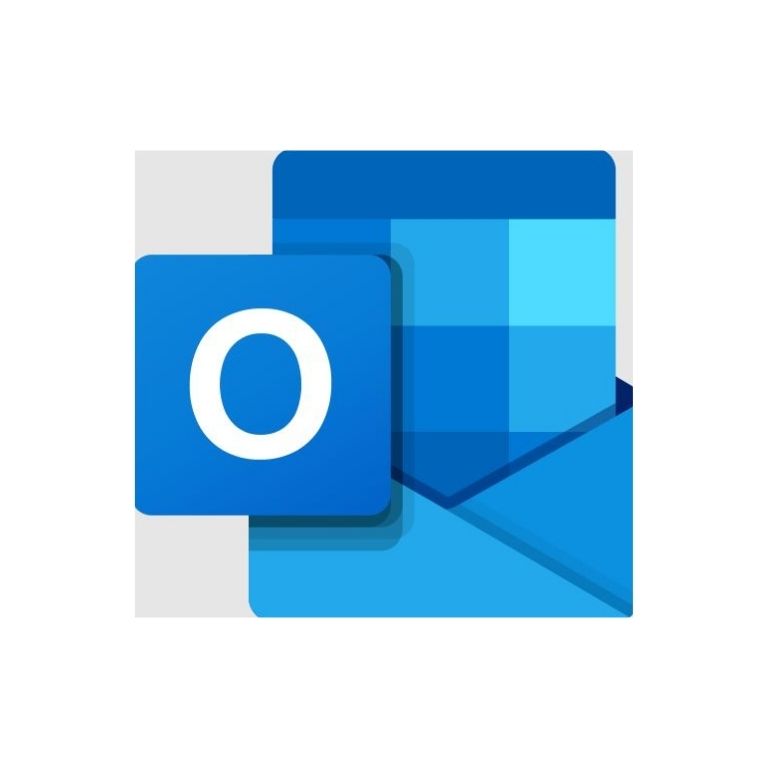
Microsoft Outlook is a part of the Office 365 Suite. You can use it as an independent service and can also work with Microsoft Exchange Server and Microsoft SharePoint for better and vast amounts of users in an organization.
Outlook’s integration also goes to Outlook contacts, which work like your address book that you can get access to anytime. Through Outlook contacts, you can organize, add and keep track of all the contacts you have with just one click.
Even though Outlook is designed for windows, it also supports mobile platforms including iOS and Android and is available for Mac as well.
Microsoft Outlook is a part of Microsoft Suite and is available that way. It can be purchased at Office 2016 or based on a subscription to Office 365.
Features:
Here are some of its noticeable features.
- It encrypts your data and protects your account from ransomware and other dangerous links.
- Outlook provides extremely easy access to the calendar and your emails.
- Outlook has powerful integrations with other Microsoft Office apps like Microsoft Word, PowerPoint, Excel, etc.
- Outlook provides over 15GB of mailbox storage with OneDrive space of 5GB.
- Outlook can create and register domains for your email accounts.
Pros
Cons
Pricing: Microsoft Outlook has a couple of pricing plans that include,
Home-
Microsoft 365 Family: $99.99 per year. (2-6 people)
Microsoft 365 Personal: $69.99 per year or $6.99 per month. (1 person)
Business-
Microsoft 365 Business Basics: $5.00 per month.
Microsoft 365 Business Standards: $12.50 per month.
Microsoft 365 Business Premium: $20.00 per month.
Microsoft 365 Apps: $8.25 per month.
3. eM Client
eM Client has been active and used for more than a decade now, released in 2006, this client has managed to make it to the top.Through all these years it has evolved to become the world’s best and trusted email client for Windows.
It provides a great number of helpful features that include a calendar, chats, and contacts.Customer suppEncryort is available for all the major email services that include Yahoo, iCloud, Gmail, and Outlook.
eM Client’s latest version offers PGP encryption, which means all your data, emails, and files you need to send are encrypted and you can encrypt sensitive files. In addition to that, basic image editing capabilities, live backup, and auto-replies for Gmail are also available with the eM client’s latest version.

With eM Client it is easier to relocate your messages from Exchange, Gmail, iCloud, and Outlook, all you need to do is to enter your email address and let the program adjust the settings for you. eM client is also able to import your calendar and your contacts and you can easily deselect these options in case you decide to manage them individually.
The greatest thing about this software is that, unlike its competitors, it includes a unique sidebar option that offers access to communication, attachment history, agendas, live chat, etc pretty fast.
eM client comes with integrated support for a chat app. Common platforms like jabber and Google chat work seamlessly with the email client without any integration issues.
One advantage of using this desktop-based email client is its superiority when it comes to making search queries as compared to webmails. It is available for Mac as well.
Overall, eM client is a simple email app with great and supportive features that will provide you an amazing email experience. You can use their 30-day free trial to get an idea of how it works.
Features:
eM client’s main features.
- The interface is simple, modern, and user-friendly.
- The search options are fast and customizable.
- It supports a lot of languages like English, Spanish, French, etc.
- Comes with PGP encryption ensuring the best privacy for your emails and files.
- While you are working, it works to create an automatic backup of your data in the background.
Pros
Cons
Pricing: There is a 30-day free trial, which is limited to two email accounts only.
Pro version: you can use this for commercial purposes and it offers you VIP support and you can add unlimited accounts. It is $49.95 for one device $74.95 for two devices, $91.95 for three devices, and goes up to $188.95 for 10 devices. Instead of paying for the software every month, you pay a one-time fee and get lifetime access to the pro version.
4. Inky
Inky is a cloud-based email client program that focuses on security.
It is designed specifically to protect your emails and get rid of all kinds of phishing attacks, which might put our critical data at risk. Focusing on security, the email client also offers you an analytics dashboard so you can keep track of how many attacks you’ve avoided based on dated or targeted users.
Inky is useful for those people who have multiple accounts and are tired of the number of emails they receive, especially if it includes subscriptions, ads, reminders, and not emails from friends.
Inky helps by sorting these emails into categories but won’t help if those emails are from friends.

Inky includes a Filtered Box which will show you your personal messages and not other junk like news, ads, social notifications, etc. Its other special feature is called Notes, this is something that no other email client has. You can use emails and send them to yourself instead of a note app to set reminders. Inky stores them separately for you.
Inky is better for personal use rather than a business account, is easy to use and install, runs smoothly, and includes notification pop-ups on the screen. If you already have your mail managed by software, Inky won’t be really useful.
The simple and intuitive design combined with the robust security features against emerging threats makes INKY one of the best email clients for windows.
Features:
- It has an intuitive dashboard that provides complete visibility.
- It blocks malware and other harmful programs.
- Used AI and machine learning for extra protection.
- Easy to integrate with Exchange, Office 365, and G Suite
Pros
Cons
5. Hiri
Hiri is an email client designed for business users in particular. It supports email services like Hotmail, Exchange, Outlook. It is suited for everyday users too with its simple yet astonishing interface.
When you connect your account on Hiri, it will automatically pull an email into a new interface where you can control how much of your emails you want to include ( one month, three months, or from all-time).
It has a Skill center that includes different features and lets you enable them. The features include Action/FYI Split, which automatically filters emails that are not critically important.

You can drag and drop it to the FYI area once you realize the email sent to your Action inbox is unnecessary or not that important. The other feature is the dashboard, which shows your unread emails and how much you should wait before you check them.
The Task List allows you to drag and drop any email into the Task List, set the date, time, and due date along with a note to be reminded. The other features include The Delegate Emails, Reminders, Write Better Subject lines, Zero Inbox, and Rate Emails.
Hiri makes the Email experience more sorted and is specifically made to make it less distracting. Hiri’s compose window provides you with just the essential options like the subject line. This saves your time by keeping the interface clutter-free, providing a better experience.
Features:
- Has some decent subject lines
- You will never forget your important emails with the task list feature.
- You can split your emails with advanced filters.
Pros
Cons
Pricing: Hiri offers a 7-day free trial and they have two pricing plans,
Annual: $39.
Lifetime: $119.
Unpaid
6. Gmail
Who hasn’t heard or used Gmail? It is one of the best and the most used free email service in the market.
With more than a billion users all across the globe, Gmail’s unvarnished and simple web interface is what remains the highlight to this day.
The first and the most useful thing about Gmail is that almost all the screen is dedicated to your inbox, there is minimal space for other things like the toolbar and even they are well organized.
Messages are neatly arranged so it is easier and very understandable for the user. Replying, sending, and reading messages is pretty simple, even if you are a first-time user.
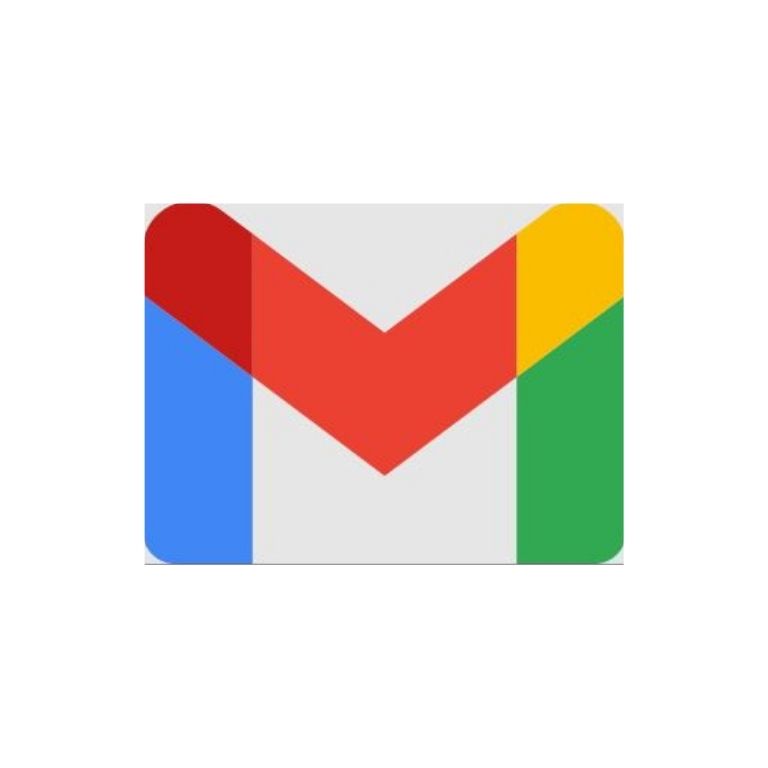
In addition to that, Gmail is a dynamic mail and a lively mail makes the mail experience more interactive. This is because Gmail allows you to respond to a Google docs comment, fill out a questionnaire, visit a website directly from within the mail.
With Gmail, messages can be automatically filtered into various categories like, Social, Primary, and Promotions, this helps you focus on what kind of mail content you want to see. You can choose a type of message for spam and it won’t appear in your inbox as normal mail anymore.
The spam and block option keeps your mail free of junk and unnecessary messages. You can also manage other accounts like Outlook, Yahoo, POP emails, IMAP emails, from one interface.
Apart from that, you get 15Gb storage for your inbox, photos, and everything in your file. In addition to this, there is a snooze feature available that allows you to snooze an email for a specific amount of time and it also automatically labels an email as important so you can catch it.
The G Suite product lineup has several useful software available, one of them is the business-oriented version of Gmail which is paid. The paid version of Gmail is a more professional product and it drops all the ads from the software. You can also use your custom email address on your domain, for instance, yourname@yourorganization.tld.
The business-oriented migration tools can import mail from Exchange, Outlook, Lotus, and more. The storage space can be doubled to 30GB on the basic plan. In addition to that, you also get unlimited group email addresses. Gmail has a 99.9% guaranteed uptime and great 24/7 support.
G Suite is a competitor to Microsoft Office, so it offers similar services that help you work with the presentation, documents, and spreadsheets. Gmail offers video and voice conferencing, through hangouts, for things like online meetings, plus there is 24/7 support that keeps your system running smoothly. There are also shared calendars that make things better organized.
All this combined makes it more like an Office experience and this Office-like power sets it a cut above the rest of its email-only competition. A 14-day free trial gives you an idea of how it is and helps you find out what it’s about.
Even though you get access to Gmail for free when using it for personal use, you need to buy a G Suite license to enjoy the additional business-oriented collaboration tools.
In addition to that, there is one little downfall when it comes to using Gmail. Gmail could just organize emails into certain folders instead of having you filter them using a custom labeling system.
Organizing emails into certain folders is a simple method that everyone understands, even though filtering and labeling messages is not a problem and has its advantages, it isn’t a preferred system for many users.
The G Suite license can be purchased for a cheap price starting at $6 per user.
Features:
- The storage is free and is up to 15GB.
- The spam messages are automatically blocked which helps you make your inbox clutter-free.
- Gmail allows you to redirect all your emails from your different accounts into a single inbox where you can manage them effortlessly including non-Gmail accounts like Outlook, Yahoo, etc.
- Messages related to socials and marketing are arranged very neatly into various categories.
Pros
Cons
7. Thunderbird
Mozilla, the company that bought us Firefox, developed an email client called Thunderbird. Thunderbird has all the bells and whistles that you’d expect from Mozilla if you’ve ever used Firefox. The email client, just like the browser, offers high functionality while being lightweight.
Once you download the free software, you’ll find the installation easy. After running the software it is quite visible that the software contains all the features and checks all the boxes for what an email client should offer. Not only that, but it also offers blazing fast speeds and a robust security system.
However, the place where Thunderbird shines is in its ability to provide additional features through add-ons. If you want, you can download and install third-party addons on the email client that will offer you specialized features to cater to your needs.
Some of these addons that provide security and privacy are incredibly neat.
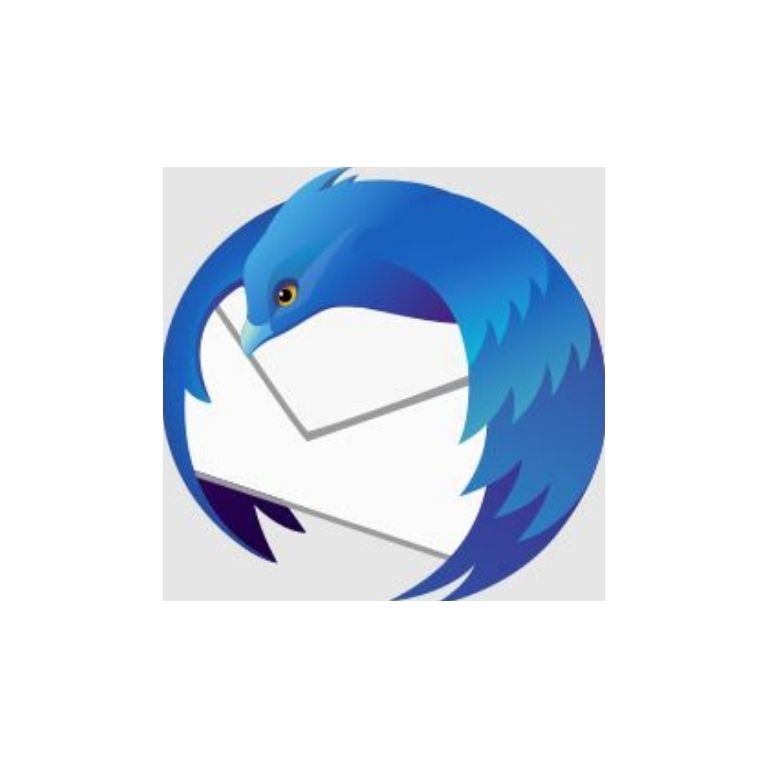
Apart from addons, there are several themes also available. These themes allow you to personalize your user experience uniquely that fits your taste. This is something that you cannot achieve with other email clients like Outlook.
So, if customization is your thing and you want an email client that is capable and free, thunderbird is an easy choice. With its amazing ability to get customized, thunderbird feels more personal than any other email client.
Even though Thunderbird offers so many features, if you are coming from a cloud-based email client that you can run on any device, thunderbird might seem a little limited. While it still offers a plethora of features, it does fall short when compared to a cloud-based system.
Thunderbird strikes a perfect balance between features and simplicity. While the email client provides enough features to get you running through your day without any hassle, it also makes sure that you are not cluttered with options that you are barely going to use. Thunderbird is one of the best and most popular email clients that are available for windows 10.
This free email client focuses on ease of use instead of bombarding its users with unnecessary features.
Features:
- You can open multiple emails at the same time in different tabs like a browser. This allows you to work faster without having to go through one email before loading the other.
- You can filter your emails quickly by setting different filters through the quick filter toolbar.
- You can increase speeds by archiving messages that you do not need. It lets you optimize your inbox, by offering archiving options.
- A lot of times, we forget to attach the attachment to our emails. It has an incredible attachment reminder option that never lets you commit that mistake.
Pros
Cons
8. Spike
While email is an amazing option to keep your conversations clutter-free and professional, composing emails is generally tougher than writing a text message on a messenger app like WhatsApp.
This is especially true when you want to send short emails that are hard to not make too formal. Spike is an email client that is available on all the big platforms today. You can install the software of iOS, Android, Windows, and Mac.
The train doesn’t stop there, since Spike also offers a web-based app for those times when you cannot be bothered to install the app on your device locally.
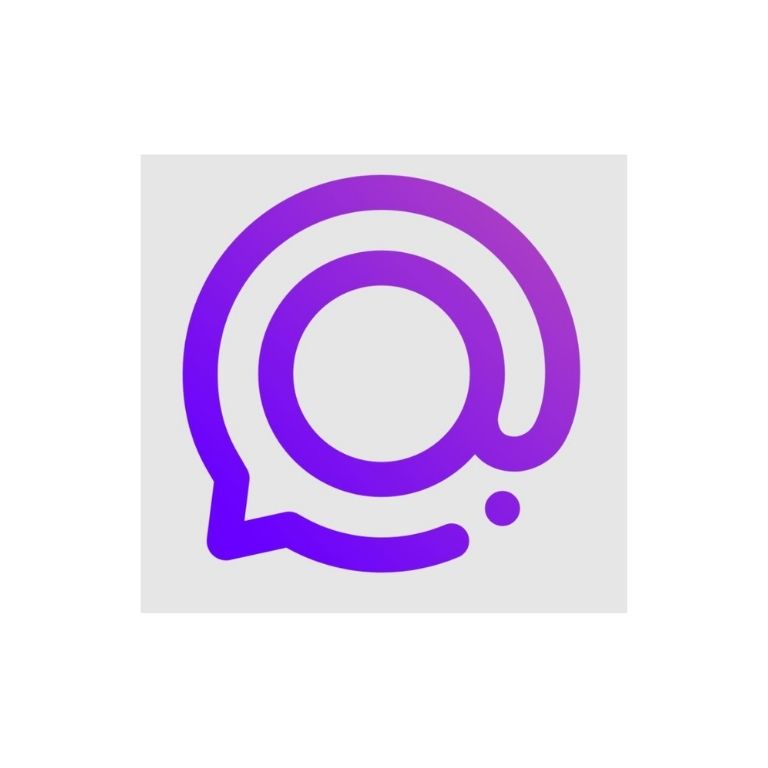
This is extremely useful when you are using a new device that doesn’t have Spike pre-installed. This focus on high functionality makes Spike a great choice for users. The email client is built upon the idea that writing text messages are easier while managing emails is cleaner.
So, the company decided to join the two concepts and came up with an email client that is titled the first conversational email app. This means that the app presents a unique way to work with email. You get messages and replies in bubbles in real-time, in a format that is reminiscent of messenger apps like Facebook Messenger and WhatsApp.
It is an easy way to send a short mail to your family and friends while keeping the task of tracking those messages very organized and clutter-free. Instead of looking at a mess of nested messages, you see a simple and intuitive interface that you are so used to on your messaging apps.
For personal use, there is no charge on the email client. You can even create chat rooms in this email client and it supports up to 10 group chat rooms, a feature that you won’t find in any other email client. You also get support for an unlimited number of email accounts, which is an incredible offer, since the software is free of cost.
If you are a business user you can pay some extra cost and access to the amazing feature that enables both voice and video meetings through the email client itself.
In the race for the best email client for Windows, Spike is definitely amongst the top contenders. You should look into the software and explore the features of conversational emails, before making your decision. The applications focus on a very niche concept of enabling users to manage emails via a messenger chat apps-like format.
Features:
- The conversational email format is a game-changer, especially if you have a large threat of emails. Keeping track of them and finding the email you are looking for becomes intuitive and fast.
- Real-time communication saves you a lot of time. Instead of waiting a whole day or several hours to get a reply to your mail, you get responses in real-time that save you time and increase the efficiency of your work.
- You can have live group chats which remove the need to send separate emails or cc others. This removes a lot of clutter from your email thread and makes the process of communications highly efficient.
- You can even voice and video call over the app to remove the redundancy of certain text-based formalities.
- The incredibly powerful file management system offers a drag and drops feature to manage your file seamlessly.
Pros
Cons
9. MailSpring
It is advised that you should not bite off more than you can chew. MailSpring turns this idiom over its head by offering features that you won’t expect from a free email client.
The sheer number combined with the quality of features it provides is ridiculous.
Being one of the most highly contended options for the best email client or PC, MailSpring lives up to the hype.
It offers a surplus of features that include link tracking, quick search, customizable themes and layouts, and many others. Most of these features are only available in paid software but MailSpring offers them for free.
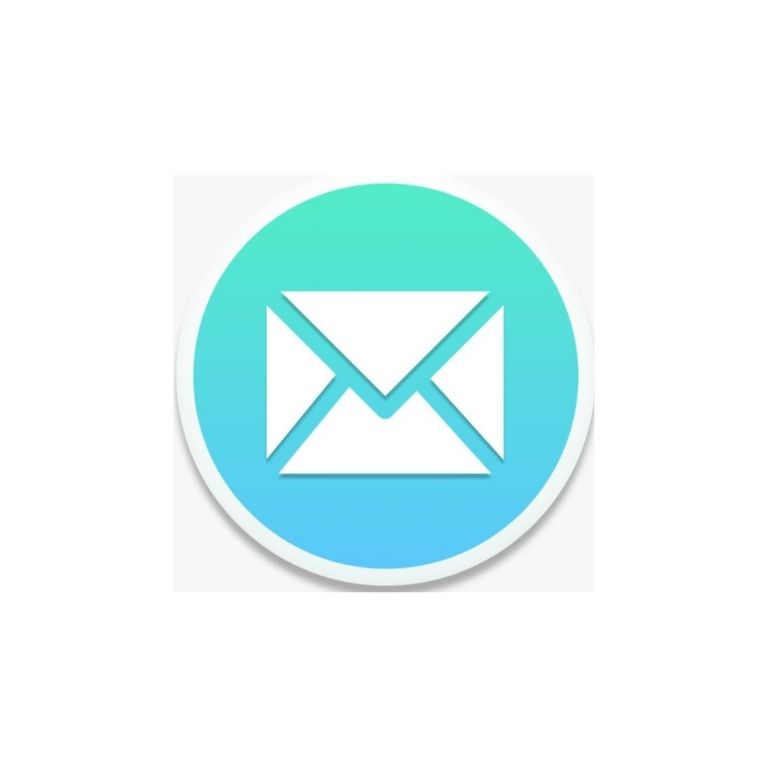
MailSpring is highly customizable but it still manages to keep things simple and clean. The program offers a minimal and modern interface that is intuitive and easy to navigate through. The learning curve for this email client is minimal and anyone can use it after just a couple of days of regular use.
The email client is available in 9 different languages including French and Russian. For a free email client, it certainly offers more than it should. Mailspring is also considered to be one of the best email clients for Linux.
Even though you don’t hear about this productivity-based OS often, it is worth noting down that you can essentially change the operating systems without changing email clients if you are using MailSpring.
Mailspring is available on Mac, Linux, Windows 10, and older versions of Windows.
Features:
- Unified Inbox: It is very easy to manage your messages from a single place. In MailSpring, all the messages are loaded into a unified inbox where they can be processed for further communication. MailSpring has good integration support for all the major email providers.
- Advanced Search: For fast and optimized searching queries like Gmail, you can search through all the content across all your accounts at the same time.
- Translations: Not only is the software available in 9 languages, but it can also translate your mail from English into these different languages.
- Signatures: You can make your emails look more personalized with the special signature editor. This allows you to create customized endings for your messages.
- Spell-Check: It also offers an automatic spell checker that allows you to detect misspelled words.
- Dark Mode: You can use the application in dark mode to decrease the strain on your eyes.
Pros
Cons
10. Claws Mail
Claws Mail is an open-source email client that offers a bunch of features. The email client is very simple and does not focus on polishing its interfaces like Thunderbird or MailBird.
Instead, the email client makes up for its lackluster appearance with the speed and flexibility it offers. The email client was primarily developed for Linux but there is a port available for Windows users too.
The simple and fast email client is an in-your-face tool that offers you the ability to manage the messiest inboxed with an easy, quick importing, fast message cache system for quick retrieval, a powerful search tool, and more.
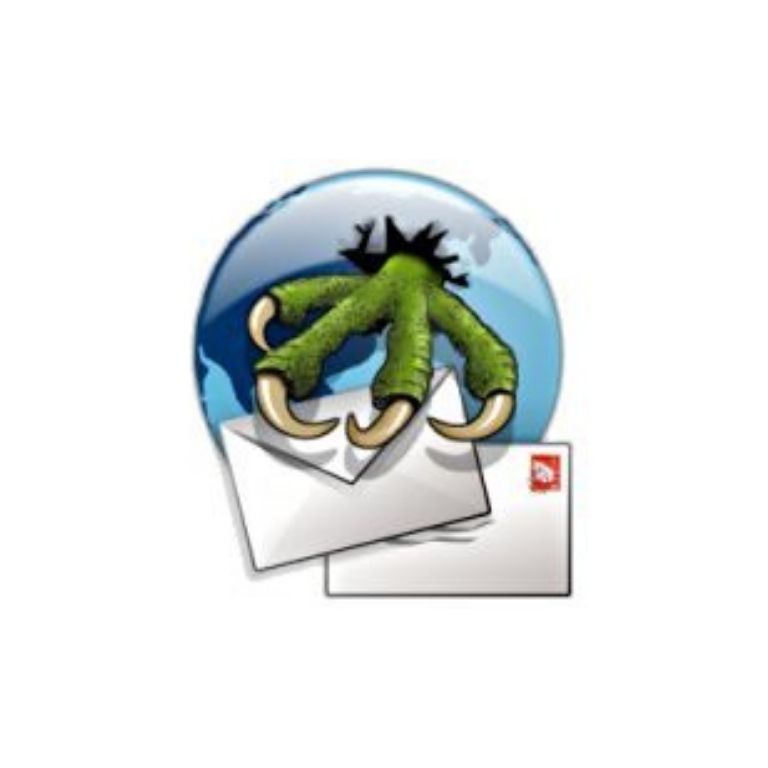
Since Claws is an open-source project anyone can use their coding capabilities and create plugins for personal or public use. All these features are free and available in the public domain.
Many users have created handy addons that many of us didn’t even know. The strip addon automatically strips attachments from emails while an alert feature lights up your laptop on receiving new emails.
Features:
- The application protects against malicious malware through its open-source antivirus engine ClamAV via the Clam AntiVirus plugin.
- The web client automatically blocks spam mail from entering your inbox.
- You get access to several different templates to choose from.
- Archiving your messages is easy is ClawsMail.
- The web client is highly customizable.
Pros
Cons
Pros and Cons Of Email Clients
While the choice between a web-based email client and a desktop-based email client is portrayed as subjective, there are a lot of objective reasons to choose one over the other.
Here is a list of the pros and cons offered by desktop-based email clients.
Pros:
1. Speed: The desktop version of the email client is significantly faster than the web version. And speed is the key to everything in this fast-paced world of ours. While the difference in speed might seem insignificant when considering only one email, the metrics are completely flipped over their head in the long run. Acting using email for years, you spend a lot of time going through them and every incremental unit of time saved through a desktop email client adds up to become very significant.
2. Offline: A lot of times, we have to check our mail while we are on the go. Sometimes, we urgently need to check our mail on an airplane. You might find yourself stuck in a situation where you want to check your mail, but you don’t have access to the internet. Desktop email clients solve this problem since you can access your emails even without the internet. Working on the go is a game-changer when it comes to saving time and increasing efficiency and desktop email clients help you achieve that.
3. Plugins: There are a lot of actions that you want to take when managing your emails, but a web-based service just won’t allow you to do that. The story is quite different on a desktop email client. Most desktop email clients come with a vast library of plugins that you can just add to your client for increased functionality. A lot of tasks that you were unable to do before or did at a sloppy and inefficient pace become easier to perform. Plugins cater to your specific needs and make your life easier and more productive.
4. Same Interface: Over time, all of us get used to a certain type of experience when using tech. We use a certain interface so much that we become efficient at it and life seems to become easier. However, if you are still using web-based email clients and you have different accounts to manage, it is pretty difficult to get used to any one of the interfaces.
This inefficiency with the interface leads to inefficiency in managing your email. With a desktop client, you work with the same interface regardless of the email service you are using. This allows you to hone your skills with a singular interface and improve your productivity.
5. Moving Files between Accounts: For organizational purposes, you might want to move your emails or folders from one service into the other. This is not possible through a web-based client. The best you can do with a web-based client is to send all those mails to your other account. There is no way to transfer emails like files. Desktop-based email clients allow you to move individual emails and folders between accounts and organize your mails better.
6. One-stop for all your needs: When checking mail, you prefer everything to be in one organized place. Having to look for things in different places reduces the time managing emails and increases the time spent searching for them in the first place. With web-based email clients, you have to visit multiple websites if you want to process your inbox.
With a desktop interface, all your emails are sorted in one place where you can access them easily. Having the luxury to access all your mail in a single place is very extremely convenient.
7. Backup: One of the best features of a desktop-based email client is the ability to create a backup for your storage. The backup can be created manually or set to automatic mode. Since the email client downloads all the emails and saves them in an offline mode on your device, you can save these for the future.
If your email service provider faces a crash or decides to delete all your data or just restrict you from using it further, you can still access your old emails through the backup you have at your disposal.
8. Customization: A web-based email client generally follows a rigid interface that cannot be customized to your needs. At least, not to the degree that you would want it to. A desktop-based email client is highly customizable. You can change the interface according to your liking and set it up as the workhorse customized to perfection.
Even though a desktop-based email client provides more customization compared to its web-based counterpart, it doesn’t mean that you can change everything. Certain components are static.
9. Security: The main issue with keeping your mail online is security. Having your data on the provider’s servers increases the risk of a security breach. Even though providers talk about security, in reality, they barely have any idea about the level of security needed. They don’t always know who has access to their servers, or what is being done to the data they hold.
The recent security breaches at Yahoo, Facebook, and other major companies are proof of that. The best way to secure your data is to download it and save it on your local machine instead of keeping it on a server. And this is exactly what a desktop-based email client offers.
10. Programable: We all, at certain points of using a software start to crave functionality that the native software doesn’t provide. Our only options are to either live without that functionality, wait for the provider to implement that functionality, or wait for someone else to implement it. Implementing a functionality through a third-party developer is impossible on a web-based email client and you just have to wait for the service provider, a procedure that can talk ages.
Desktop-based email clients can be programmed on your own, which means that you can develop the functionality that you require on your own and use it. This can prove to be a huge improvement to your workflow.
11. Cost: A desktop-based email client tends to be cheaper than a web-based service. There are several reasons for this, but the two main reasons are backup and plugins. A desktop-based client allows you to store all the data on your local machine and create your backup. This means that you don’t have to pay any service provider for a backup.
Additionally, when you store the data on your local machine, you can remove it from the servers, freeing up space so you don’t have to pay for extra space either. The plugins on a web-based client cost you several bucks, while you can program your plugin for free on a desktop-based client.
Cons:
1. Ecosystem: A major issue with using a desktop-based client is that you are tied to a certain OS such as Windows, Linux, or Mac. The software that you tend to use the most might only be available on a single platform while you might want to change the operating system. Even with a dual-booted system, you won’t be able to access your client of the other OS, which could limit your ability to work at maximum efficiency.
2. Installation and Configuration: While this might not be an issue for most, it can be quite annoying to set up your email accounts on a web-based client for the first time.
3. Sync: Synching your emails is easy on a web-based email client. You can access your mail on different devices with ease using a web-based client. This is because all your data is stored on a remote server and the application you use is just fetching it from a singular, always active (at least on paper) source. Using a desktop-based client is a different story as you tend to save your data on your local machine. This means that syncing your data on different machines can be quite a tricky job and generally hard to achieve.
4. Local Storage: Your personal computer itself might be a security risk so you might not want to keep your mail on the computer that you are using. Or, you might be running low on memory. While this drawback can be eliminated by using a personal, dedicated server that provides more security, the whole process of setting it up in the first place is quite an annoyance.
5. Simplicity: A desktop-based email client comes with a plethora of features that can be overwhelming for some. If you are someone who prefers simplicity over everything else, the desktop-based client might not be worth it.
6. Single Account: If you are just tracking a single account, it might not be worth your time to use a desktop-based client since most of the advantages come into play when you are using more than one account.
Even with the cons, it is still a good idea to use a desktop-based client as the functionality might come in handy in the future. Getting accustomed to the software beforehand seems like a good tactic.
What to look for in an email client?
1. Customizable Modern Design: The design of deciding to choose an email client, most people don’t consider the design. However, a great modern design can allow you to work efficiently without you even noticing it. Adding customization to that boosts your productivity to new heights since you don’t have to get used to anything new.
2. Multiple Email Addresses: There is no point in using a desktop-based email client if you are using only one account. Look for an email client that allows you to use multiple email accounts at once so you don’t have to switch between accounts in the most inefficient manner.
3. Clutter-Free: The interface should be clutter-free, intuitive, and easy to navigate through. Sometimes, applications have tons of options that they showcase without proper management. This makes using them harder than it should be and this beats the purpose of having so many features in the first place.
4. Email Management: The application should provide a robust email management system through which you can manage all your different email accounts from a singular source. This will save you time and lessen the efforts you have to put in to make your work productive.
5. Support for different Platforms: You might want to change your operating system at some point, so it’s better to have an email client that works on different platforms. This way, even if you go from one operating system to another, you won’t be forced to change the email client of your choice that can impact your productivity.
6. Add-on Library: A good email client should have a vast enough library of add-ons to support your work. The higher the number of add-ons, the higher the chances of your ending the addons of your need. Also, don’t get overwhelmed by the sheer number of addons since the quality of these addons is just as important.
7. Customer Support: The service should offer good customer support for the times that you might get stuck with a bug. Without good customer support, no application can work in the real world. Every application comes with bugs that the support needs to help users with. Without good customer support, sooner or later you are bound to find yourself in a position where you need integral support for your application.
Conclusion
Going through this article, you must still be confused because almost all the email clients are rich in features and serve the same general purpose. First of all your business is best known by you, and only you can decide what suits you best. Comparing the features, pros, and cons you can make your decision.
If you want a good email client for your work then Mailbird or Outlook are highly suggested, and they’re worth the extra buck. If you are going for school assignments and everyday mail, then Gmail is the best option out there.
Once again, make sure to go through everything including reviews, and compare it with others to make the right decision.
