Top 20 Best Screen recording software (2022): Compared & Reviewed
Introduction
You don’t have to know so much about tech to be familiar with something called “screen recording software.” Screen recording software, just as the name implies, captures anything that is happening on your screen. Just like our phones have the screenshot feature to capture whatever is on our phone screens, screen recorders record videos of the screens of our phones.
Screen recorders capture everything on your screen, from your cursor to videos, and whatever you might be surfing. Screen recorders are pretty simple to use and even the trickier ones take no time to learn.
First screenshots were well known, then later screencasting or screen recording came along too. It has gone a long way with millions of people and businesses downloading it for easier use.
20 Best Screen Recording Software
When it comes to screen recording apps, you need to get your hands on the best one out there, and choosing one can be tricky and confusing. Instead of trying out different software, it’s better to read about them to figure out which one is the best for you, so you can be satisfied with the first try.
Here, is a list of the 20 best screen recording software, for both PCs and smartphones.
10 Screen Recording Apps for PCs.
Unpaid
1. OBS Studio
OBS Studio is a very powerful and open-source software and is perfect for people who don’t want to pay to record their screen for different purposes like live streaming and video recording.
This software lets you blend and mix various audio tracks and sources effortlessly. These features usually come with heavy pricing but OBS Studios has them packed for free.
You can also create scenes with multiple sources like texts, window captures, browser windows, capture cards, webcams, and much more. You can also switch between these different scenes via custom transitions.
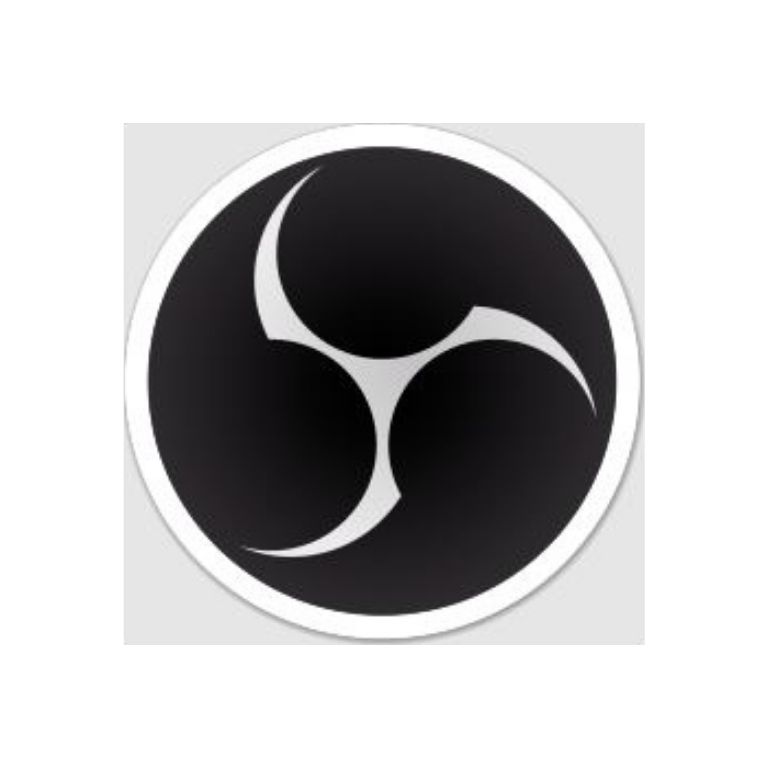
You can easily save your recordings to the hard disk. It has prominent live streaming features that are catered to the specific needs of gamers. In addition to that, this software has all these advanced features like noise reduction, which is perfect for voice-overs.
OBS Studios is unlike other free screen recording software, it is packed with so many features that it might even seem like overkill, especially for those who just need to record their screen quickly.
It’s suitable for both Windows and Mac.
Pros
Cons
2. TinyTake
TinyTake is an ultramodern screen recording software by MangoApps. It has a small and simple theme and it allows you to add comments to the videos you have recorded and then share them with your friends or on social media within minutes.
As far as the main capturing process is concerned, all you have to do is create an account and you will find yourself recording the screen in just a few clicks. Then select the area that you want to record and click on the start button. It is that easy, and TinyTake will handle everything else itself.
Its other feature is that it comes with an online cloud-based gallery, which means you can store all your recorded videos and screen captures.
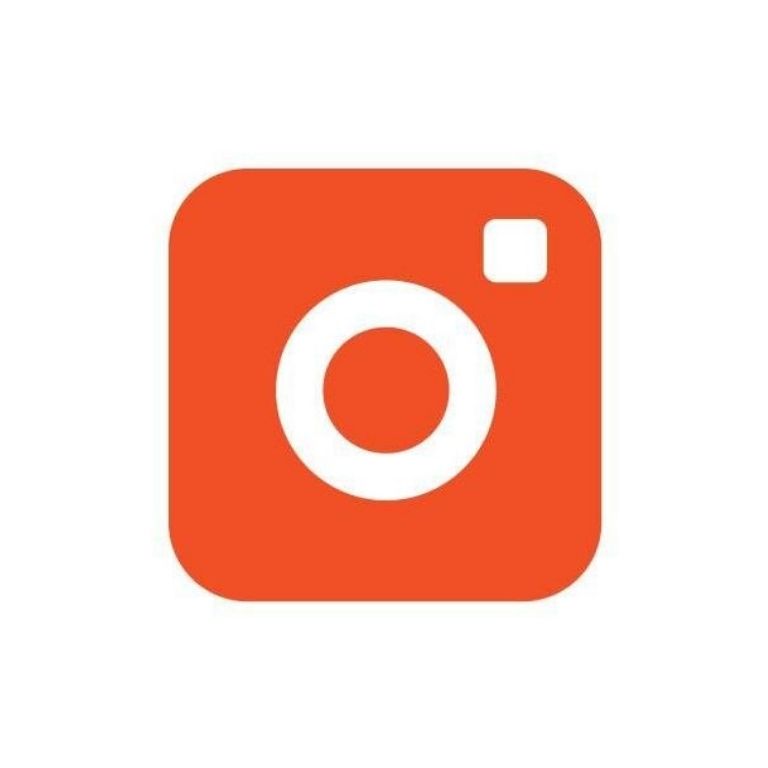
The paid version of TinyTake has three plans:
- One week pass- $9.95
- Standard Plan- $29.95, annual payment.
- Business Plan- $199.95, which lasts up to a year.
And you can enjoy features like no ads and promotions, video annotation, the increased length of recording for 120 minutes, with the Business and one-week plan. The storage also increases up to 2TB with the Business plan.
Pros
Cons
3. Ezvid
Ezvid is a screen capture, freeware video software that is said to be the world’s easiest screen recorder. Ezvid’s website is said to use your computer’s processing power to enhance the speed of the capabilities of screen recording and video editing, thus, increasing clarity.
This is specifically designed to save time for the users, you can upload videos on other platforms like YouTube in just a few minutes.
Ezvid allows you to upload videos to YouTube but it is best suited and is more compatible with their Wiki site called wiki.ezvid.com. This website claims to be the world’s first exclusive video Wiki.

All this makes this software popular among movie fans and gamers who need to make video clips frequently and in the fastest way possible. Even though Ezvid doesn’t offer paid versions, the developers encourage donations from USD 9.00 to USD 250.00.
Pros
Cons
DVDVideoSoft’s Free Screen Recorder is a lightweight, full-featured, free screen recorder from a well-known, free conversion software developer.
You can record Skype conversations for unlimited amounts of time. This is useful for meetings, conference calls, classes, interviews, and much more. You will not have to worry about the time limit which will give you a chance to record a lecture or a video and watch it anytime.
In addition to that, various Window applications are picked out and taken as discrete elements. It also provides a quite basic user-friendly photo editor that users find extremely helpful for getting that accomplished look.
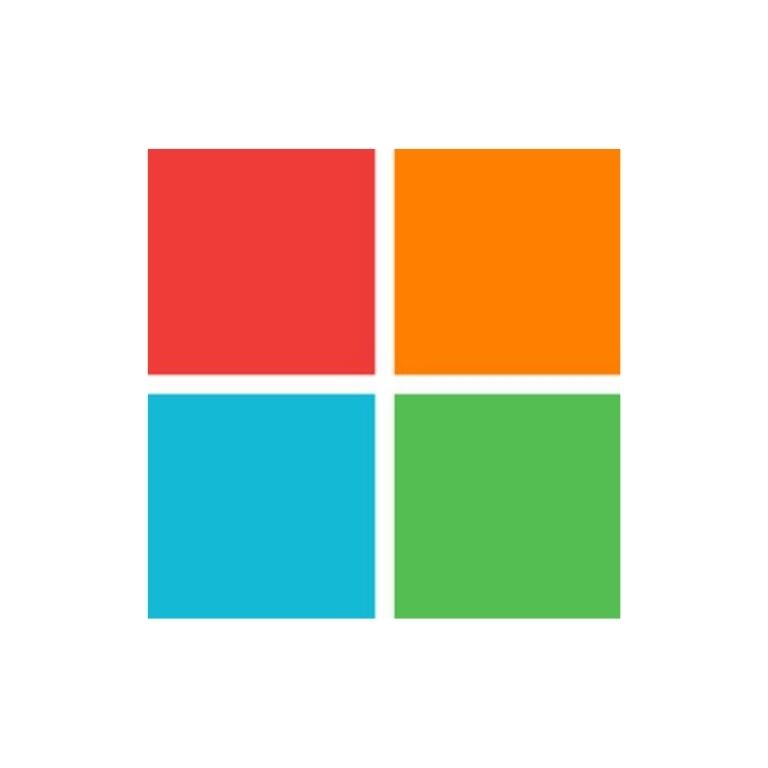
Pros
Cons
5. CamStudio
CamStudio is an excellent screen recorder, perfect for one-time users, or those who want to use it from time to time. People who want to record without needing to edit much can use this. It is a simple, lightweight, open-source screen recording software that creates videos and saves them in AVI format. The videos can be converted into SWF format too.
It might be compact and perfect for some users while for others, it needs increased development and more technical support. CamStudio operates in a pretty simple way, you can capture the screen of your monitor with just a simple click.
It may seem simple, but it can do a lot more, you just need to explore the settings a little bit and see for yourself.

CamStudio allows you to capture videos, images, and records from your monitor’s speakers or the microphone. This is perfect if you want to create tutorials and such videos. You can capture the whole screen, the active window, or select an area, that can follow the cursor whenever you want it to.
The best thing about CamStudio is that there are no ads in the software, thus allowing you to do your work and record videos smoothly without any interruption. CamStudio also exports all your captures in a wide range of formats.
It also gives you varying degrees of compression, this will help you get the right balance between the size and the quality of the files and images. CamStudio also lets you record for an unlimited amount of time, putting no restriction on your recordings.
Pros
Cons
Paid
6. Camtasia
Camtasia lets you record professional videos of all that is happening on your computer’s monitor with the least effort. It is a tool packed with powerful features and is perfect for people who are enthusiastic about detail-orientation.
You can record video and audio one after another, so you can combine the results after. In addition to that, when you use Camtasia, you will be able to import HD videos from any external source.
Camtasia has been recording screens for a period that is longer than most, plus it is highly packed with features. It is also unique as it makes interactive videos that contain clickable links to generate amazing video content that is suitable for different settings like a classroom or a workplace.

Camtasia does more than just capture and record the screen, it has a whole video editing solution and can also add a lot of edits and extras. In addition to that, you can add annotations, transitions, titles, extra media files, and much more to your video.
The best part is that it is very flexible in using video effects, adding overlays, and animations. The difference between Camtasia and other screen recording software is that it lets you create, add quizzes, and interactive features in your videos making them more fun and engaging.
Camtasia lets you record anything you want, from PowerPoints to games, videos on YouTube to lectures, it can take all of that. It records with or without audio, a webcam feed, etc.
Even though it has such amazing features, it is quite simple to use and doesn’t feel that complex because of the simple interface that is based on a timeline theme. It offers a 30-day free trial and you can test it out. It is suitable for both Windows and macOS.
Pros
Cons
Pricing:
Camtasia is $249.99, if you purchase a software key for a single-user license. If you want to save money and still use it, then purchase the 5-9 licenses, you may save up to $50.00. With discounts, you can purchase 15-24 licenses for about $90.00. With the license you enjoy a lot of features, the best is that you get permission to install the software on up to 2 machines.
7. Wave.video
Wave.video is an online cloud-based video editor that caters to online marketers and bloggers. So, you can expect features that make life on the web easier. The video editor is an online video marketing platform that allows you to edit videos along with other features.
If you are a small business owner, marketer, or blogger, this marketing solution helps you increase your sales through creative content creation.
The web-based toolkit offers basic features like combining video clips to cropping and trimming videos. The software also boasts a huge library of stock videos and images that you can use in your videos. It also has a music library to add royalty-free music to your videos.

The software also comes with a versatile offering of layouts, transitions, and animations to create engaging and interactive videos. Apart from these basic features, the video editing software offers some technically impressive features like automatic captioning, password-protected videos, and auto-saving on the cloud.
The auto-saving feature allows you to work on your videos without the fear of forgetting to save the progress. Since all the content is saved on the cloud, it is readily accessible from anywhere in the world.
Wave.video is more than just a video editing software and it is also a marketing platform, so it offers some marketing features like social media native shares to gain more traffic on your videos. It also offers custom domains, video hosting, and SEO boosting snippets to help your business.
Pros
Cons
Pricing:
The software comes in three plans
Free: $0
Creator: $20/mo when building annually
Business: $40/mo when building annually
8. Movavi
Movavi is a simple and compatible screen capture software that lets you record your monitor’s screens and helps you to capture the webcam and audio.
You can even save all that you captured and the videos that you created as GIFs, plus you can also take screenshots of your monitor’s screen.
When all that is done, you can upload all your videos and records to Google drive, so that you can access them anytime, making the whole process faster and time-savvy.
Besides uploading them to the drive, you can also share them with your friends, family, or audience through YouTube or other social media platforms.

Pros
Cons
Pricing:
Movavi Video Editor: USD 39.95 on one purchase.
Movavi Video Editor Plus: USD 59.95 on one purchase.
You can enjoy features like trimming, joining, effects and transitions, cutting, automatic video creator, animations, extended media pack, etc.
iSpring Suite is a complete suite of features that are catered towards eLearning. The video recorder allows teachers to easily make videos with their specialized features. This tool allows its users to create quizzes.
These quizzes can be used to test a student’s progress. It also offers features like a conversation simulation and interaction editor.
These features make the process of creating lectures for online learning easier, more efficient, and more interactive. You can also make screencasts and add voiceovers.

You can also make screencasts and add voiceovers. Annotations can be added to the video tutorials using this software. Screencasts can be complemented with a presenter video and after a screencast is recorded, you can easily edit it by removing noise or inserting media objects like images; you can delete unnecessary elements and add transition effects too.
The software doesn’t just allow you to record videos but also allows you to enhance them through robust editing.
Pros
Cons
Pricing:
iSpring Suite: USD 770 per author/year.
iSpring Suite Max: USD 970 per author/year.
My Screen Recorder Pro is a feature-rich screen recorder that allows you to record anything and everything on your computer screen. This includes the entire desktop screen, menus, cursors, and video with sound.
The fact that it can record internal sound is great because it allows gamers to record gameplay without the hassle of recording the sound in a different channel.
The screen recorder allows you to customize the video quality based on the performance of your PC and also your personal use case.

One impressive feature of this screen recording software is its ability to record through the webcam while recording the screen. Access to the webcam allows users to record their reactions in complete sync to the videos playing on the screen. This saves a lot of time as users don’t have to adjust two separate videos.
While the recorder records in industry-standard formats like AVI, WMV, and MP4, the screen recorder can also record videos in WebM format, which is perfect when uploading or distributing the video to the internet.
Pros
Cons
Pricing:
USD 129.95.
Screen Recording Software for Smartphones.
1. SUPER SCREEN RECORDER
It is a free app that lets you record your screen with minimal hassle. The app has excellent controls and navigating options with its floating window. You can also control it from the notification bar. You can also use the gesture of shaking the phone to stop the recording and hide the recorder window.
The app allows you to record in Full HD while the maximum supported quality is 2K 12Mbps 60fps. It means that the app can easily be used to create professional-quality videos. Many other resolutions, frame rates, and bit rates are available.
One of the best features of this app is its ability to use the front camera to record your face while recording the screen. This is a great integrated feature for those who make gaming videos. If you want, you can even set your watermark on the videos.
You can even record for long hours by directly saving the video on an SD card. Scheduling your recordings to save time is also possible. It has a live streaming option to upload your videos directly on the internet and the internal video editor allows you to edit your videos according to your needs. You can also convert your videos into GIFs.
2. AZ SCREEN RECORDER
AZ Screen Recorder is a free screen recorder with an overall rating of 4.5 on the Play Store. The screen recorder offers stable and fluid screen recording. The screen recorder allows you to record over apps so you can record games, tutorials, video calls, and more.
Probably the best feature of this app is its ability to record internal audio of the phone. This feature makes this screen recorder one of the best recorders for recording games or video tutorials with internal sounds. You can record your gameplay with internal sounds too since the app is capable of using the microphone while recording.
The video recorder allows you to record in Full HD. This is especially beneficial for those who want to upload high-quality content. The quality of the videos is customizable over different resolutions, bitrates, and fps. The highest available quality is 1080p 12Mbps at 60fps.
If you want your face and expressions to also show in the video, you can access the front camera through this app while recording your screen. Your face will be displayed in an overlay window in the corner whose position and size can be customized. The screen recorder sets no limits on recording time and there is no root needed to install the software.
The recorder offers easy and intuitive navigation that is aided by its floating window. It can also be controlled through the notification bar. You can shake the phone to start/stop the recording. The app also offers the ability to draw over the screen which can be pretty useful, especially while making tutorials. The GIF maker allows you to record your videos as GIFs and all the files can be transferred directly to your PC through a shared Wi-Fi connection.
The screen recorder comes equipped with live streaming options too. With AZ Screen Recorder, you can live-stream your videos on platforms like Twitch, YouTube, Facebook, and many more directly through your phone. The live streaming options let you use the front camera while streaming and display it over a floating window.
The screen recorder also comes with a video editor that allows you to trim and combine videos. It also offers basic functionality like adding music, subtitles, and taking screenshots in the video. You can compress videos too.
Basic image editing features like adding text, cropping, and adding some basic filters are also available.
3. Screen Recorder
Screen Recorder is one of the simplest yet feature-rich recording apps on the Play Store. The app comes with a lot of customizations as well as a simple and intuitive interface. The application is free of cost and ad-free.
The app allows you to record videos in several configurations that range from 240p to 1080p in resolution, 2Mpbs to 15Mpbs in bitrate, and 24FPS to 60 FPS in frame rate. You also choose the video encoding format of your videos from H264 to MPEG_SP.
It also supports multiple languages like French, Turkish, English, Italian, etc. The videos can be recorded and saved on any storage device you want and there is an option to take screenshots while taking videos too.
For those who want to record their reactions during gameplay or who want to just show their faces during a video lecture or tutorial, there is an option to use the front camera while recording the screen. You can use the primary rear camera too if you want to show something else. It can be a good tool for those who want to start a reaction channel on YouTube.
The controls on this device are easy. There is a magic button that allows you to start, stop, or show the recording time. It also adds a screen recorder toggle button in the notification bar to quickly start a session.
The app also gives you the ability to draw over the screen while recording. Other features include a night mode and the ability to trim videos after you’ve recorded them. You can also insert your logo or image as a watermark on your videos.
Recording internal audio is only possible on Android 10 while the other versions of Android allow recording from the microphone.
4. Mobizen Screen Recorder:
The app brings with it such amazing features that it is quite worthy of being the primary screen recorder on your phone. Mobizen Screen Recorder is chosen by over 100 million users globally and was also featured in the list of best apps in 2016.
Just like the other apps on this list, this recorder allows you to customize the quality of your videos. The highest quality that is available is 1080p at 12 Mbps and a frame rate of 60 FPS. The lowest quality is 240p resolution at 0.5 Mbps bitrate and a frame rate of 5 fps. The screen recorder is loaded with features like a video editor, touch recording, countdown, and face cam.
The recorder allows you to record long videos by providing you the option of saving those videos directly on the SD Card. You can use the ‘Clean Recording Mode’ to record your videos without a watermark. Even when recording with watermark, you can clear the default watermark with your own.
You can put your favorite background music and strap on an intro or outro video. If you are a gamer or someone who makes reaction videos or lectures, this is a feature that you can take advantage of. Making YouTube videos using this app is pretty easy.
You can even draw on the screen while recording; a feature that content creators appreciate a lot. Mobizen is not compatible with Samsung phones and you need to download the Mobizen Screen Recorder for Samsung. It comes with all the features of the original app.
5. ADV Screen Recorder:
AVD Screen Recorder is a complete package. It comes with all the necessary features required in a screen recorder and then adds to it with some other special features. The app was designed to work with any kind of restrictions and without requiring a root. The app has been translated into Italian, Portuguese German, Arabic, and Spanish.
ADV Screen recorder lets you record your screen without any interruptions with its minimal UI that is built for maximum productivity. It has an intuitive floating window to let you start and stop your recordings.
The video quality is adjustable. It allows you to record videos with resolution in the range of 240p to 720p, bit rate from 2 Mbps to 15 Mbps, and frame rate from 24 FPS to 60 FPS.
The recorder has two engines for recording the video; the Default and the Advanced Engine. The two engines allow this recorder to do something special. The Default Engine allows you to record videos as any other recorder would, while the Advanced recorder allows you to pause the videos. The ability to pause your videos relieves you of trimming the video in post-production and saves you time.
You can also draw on your screen while recording your screen. An excellent feature when you’re trying to create tutorials or lectures from your device. The drawing tool is customizable with colors and sizes. While other screen recorders only allow users to use a face cam, ADV Screen Recorder allows its users to use both the front and the rear camera. The front camera can be used to record your reactions which are displayed in a floating window of adjustable size. The rear camera is used to record anything of interest.
You can even add your custom text on the screen. While there is no option for a watermark, you can just draw one and keep it on the screen or add an image as a watermark. You also get access to a video editor that lets you trim your videos and perform another basic editing.
6. REC
The REC screen recorder is free to install on the Play Store with an overall rating of 4.2. The free version of this app includes only the basic features of a screen recorder like setting a custom resolution which ranges from 240p to 1080p, custom bit rate, a predefined countdown timer of 10 seconds to record the video for only 10 seconds, and the option to include audio, etc.
Even with these features, the application is great for daily use. These features are available in most screen recorders and even in built-in recorders. The app shines in its pro version. Once you buy the pro version, there are a plethora of options that open up for you.
The app offers excellent audio quality which can be switched on or off. The app only records the external sound. The controls are very simple and it is easy to navigate through the app. Floating windows and notification bars are the two areas where the application can be controlled.
The app has some advanced features like the ability to store in multiple locations including internal memory, SD card, and even an external USB device. This allows the app to record videos without any time limit. You can also pause/resume recordings which saves you time in post-processing as you don’t have to spend time trimming the unwanted clips. The ‘Stay Awake’ mode prevents the screen from sleeping while the app is recording. You can even shake the phone to stop recording the screen.
A problem faced by other apps is that they continue to record when the phone is locked. The REC screen recorder stops the recording once the screen is switched off. It also gives its users the ability to delay the start of a recording and choose an orientation of their liking.
There is an option to share videos on different platforms rather easily. You can even add your logo or watermark to your videos to make them more personalized. The app is translated into more than 30 languages and offers more exciting features than this review can cover.
7. Screen Recorder & Video Recorder - XRecorder
The recorder has an incredible rating of 4.7 on the App Store and over 2 million downloads. The reviews on the Play Store give an idea of how stable and feature-rich the app is. The app allows you to record videos without any time limit as you can save the videos directly on an external storage device. The recorder does not require any roots.
You can customize the video quality of your recordings with custom settings: 240p to 1080p, 60FPS, 12Mbps. This means that the recorder can work even on low-end devices. It offers easy navigation through its floating window and a touch control system. While recording, you can capture screenshots too by using this floating window. You can even set a countdown timer so that your phone records without you having to take your hands off the controls of whatever app you are using.
The recorder allows you to pause and resume videos easily and also gives you the option to rotate the screen according to your needs. You can use the face cam with the recorder to record your face. This is a very helpful feature for streamers. The face is shown in a floating window in the corner of the screen. You can record your gameplay without any default watermark and add your own instead. It also comes with a video editor that allows you to trim the videos or change their speed.
Some more features are on their way in the next update of the app. The video editor will allow users to merge videos, add background music, add text, and much more. The new brush tool they are working on will allow users to draw on the screen while recording. This is a very helpful feature for those who intend to make tutorials or other kinds of educational videos.
Screen Recording Software for Apple
8. RECGO:
RECGO is amongst the best screen recorders that allow you to record games, apps, or screens, video demos, and video calls on your iPhone or iPad. The app allows you to record videos in the highest quality and also adjust the video quality.
You can access the screen recorder from the utility bar and then have them floating window to control it. You can use the face cam to record your reactions and make the video more interesting for YouTube or any other platform. You can personalize the video by customizing the position and size of the reaction window.
It also allows the use of the microphone as an audio source to add commentary. The app records audio with minimal background noise and supports a dark mode to lessen the stress on your eyes. The dark mode also helps in conserving the battery.
It also comes with a video editor that adds a ton of features to this app. With the video editor, you can crop and trim videos easily and add music and sounds from a vast library to make your videos more interesting. The interchange voice function makes your voice funnier. You can add gesture stickers and text to enrich your videos too. You can share your videos on any social platform like Facebook, YouTube, Instagram, etc through app.
9. Record It!
Record It video recorder is rated at 4.3 in the Apple App Store. The app is very clean and offers a minimal design. Navigating through this app is pretty simple with its simple controls. The recorder can record everything from games, video tutorials, apps, etc.
It offers the ability to add face reactions through the face cam. You can personalize the reaction by adjusting the reaction shape, position, and size. You can even directly import videos from the camera roll.
Audio recording is done only through the mic and not using the internal system sounds. It also comes with an organizer that makes accessing your videos very easy. You can even share your video directly to YouTube for fast and easy exporting or you can save them directly to the camera roll. You can even share and export your videos to other apps through email or AirDrop. To send it to your computer, you can use local Wi-Fi.
The inbuilt video editor allows you to trim your videos and add filters. You can even adjust the playback speed, change canvas, and background color. Video sharing is limited to 3 minutes only. To remove this limit, you have to upgrade to the pro version of the app.
10. DU Recorder
This screen recorder lets you record your iPhone with minimal hassle and comes pre-bundled with a lot of amazing features. Unlike most recorders that only allow you to record and store your videos locally on your device, the DU recorder allows you to live-stream your videos to YouTube, Facebook, and Twitch. You can add your screen recorder to the control center and log on to one of the social media platforms and start live streaming via the screen recording feature.
Its live streaming experience is enhanced with these features:
- You can record audio using the mic and internal audio simultaneously.
- You can adjust the screen quality of your videos.
- Set your live stream to the public, unlisted, or private to protect privacy.
- It also supports RTMP address
- You can add a custom watermark to personalize your videos and you can pause them live too.
- It also supports ReplayKit so you can live stream the games that are Replaykit-compatible.
You can just add the screen recording feature to their control center and access it efficiently. It is one of the most powerful and stable screen recorders out there. You can record games, video calls, and even live shows.
The robust and feature-rich video editor allows you to trim videos, add music, add text, and even custom video subtitles. It also allows you to add frames, stickers, and even local images to your videos. You can change the speed for different sections of the video.
There are a variety of filters that you can use and you can even choose from transition effects. You can crop the video to any ratio and convert them to GIF format. You can use the face cam to record your reactions. The premium version of this app removes all the limits set on this app.
Where is screen recording software used?
Screen recording software is underrated but the most helpful tool ever. Your task becomes much easier with the use of screen recording software. It records the movements of your cursor that can help you with your lectures or tutorials.
You can deliver instructions to your students or describe a problem. It is time-consuming and tiring to explain it through text and confusing if you do it over the phone. So just click on a button and let it handle the rest.
They are helpful for businesses and gamers too. These people record their screen and share it amongst their followers, friends, employees, or on social media. There are so many screen recording software in the market and the best part is that most of them come with different, creative, and interesting features.
Besides they are helpful for your business or class, you can use them for fun too. For instance, you want to share a video with a friend but can’t download it, click a few buttons and start recording your screen.
You can explore more and try and see what you can do for yourself through different screen recording software. After this article, hopefully, you are more familiar with screen recording software and know what more can this little tool do and how it can benefit you and/or your work.
Conclusion
Either it is free or paid, if you find a screen recording software that suits your needs and requirements, the money is worth it. This was the list of best screen recording software and all of them can be an effective way of encapsulating the entertainment, work-related, or study-related activities on your PC or mobile device.
Even if you decide to spend money on any of those paid products mentioned above, there is no one specific software to be suggested because only you know your business or work better. It all depends on the nature of your tasks. For instance, professionals who work on eLearning video projects will be benefitted from recording software that has a longer video recording span.
Those who have experience in tech and have proper skills should go for the one that suits their needs best, like iSpring Suite, learning from pros and cons especially. Since, they would be able to run and operate any software, worrying about how to use it shouldn’t be a problem.
If you want a simple screen recording app for entertainment or just daily tasks, then screen recording software like Free Cam or AZ Screen Recorder would suit you best for this job.
Whatever software it is, trying a couple is the best way to know which one fits you the most. Screen recorders come in handy if you are an educator, teacher, blogger, gamer, etc. You can even use it for entertainment like recording a part of a video and sharing it. Adding professional-looking videos to your blog post, reviews, or tutorial is going to engage your audience and increase them.
Hopefully, this has helped in your decisions and you are ready to create your videos. Good luck.
