Top 14 Best PowerPoint Alternatives (2022): Compared & Reviewed
Introduction
Whether you are a student or a professional, one thing to understand is that you will be required to make presentations no matter what. They are an easier way to explain things and give your ideas the visual kick that they might need. As a professional working in a firm, you will have to attend to clients and make presentations about your ideas. Start-ups are increasingly becoming more and more popular. However, before launching a successful start-up it is important to get funds for the same. While talking to investors, having a presentation at hand, to showcase what you are planning to do visually can create a greater impact on them as well.
However, a lot of times people assume that making a basic presentation can work just fine. That is not really the case. There are many aspects and tips that you can use to create effective presentations which are discussed below. We have also mentioned what a good PowerPoint presentation alternative should possess, for it to be useful for you. People might get confused about what a PowerPoint alternative actually is. PowerPoint alternatives, as the name suggests is a software that can work as the alternative to create these presentations using features that are provided by it.
These can provide the extra jazz that you might require for your presentations. It is not possible for the PowerPoint to do that on its own. While there are people you might think it is unnecessary, there is a certain section of people who take the job of making a presentation very seriously. Students also get projects in school to make presentations and present them to their classes. They are always on the lookout for better templates to make their presentations stand out.
We have shortlisted 14 of the best PowerPoint presentation alternatives that could help you to do so. Their features, pros, and cons are discussed in depth. It can become difficult to narrow down based on the number of options that are provided today. The tips provided on making presentations could also help you to decide what all you need to work on, and which software would best suit you. You could either use one of the software or use more than one in order to make your presentations. We hope that the article helps you to increase the potential in your presentations to reach the audience more effectively using these PowerPoint alternatives.
Best VoIP Phone Service Providers:
1. Visme
Visme is one of the most popular PowerPoint alternatives that there are.
It allows you to make infographics and other creative visuals that you could add to your presentations.
There are three types of paid plans that are available with Visme.
The basic plan is available for free of cost.
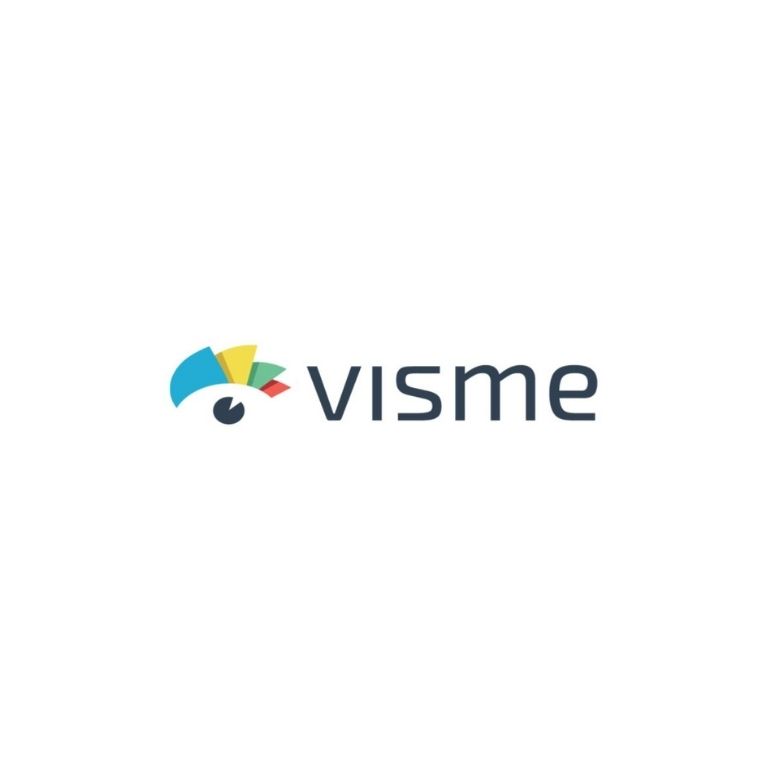
Features:
Visme provides a wide range of templates and layouts to choose from. They are available both in free as well as the paid version. You can select one layout that you prefer from the various layouts provided such as agenda slides, timelines, and charts or graphs as well. You can start by choosing a template and then editing it based on your preference of fonts and color.
There are customization tools such as text kerning as well which can be used. The animations provided by Visme are limited but useful. It is a web-based presentation application and can be used by anyone.
Pros
Cons
Visme is a really good option who is looking for an easy-to-use PowerPoint tool and can be also helpful in making infographics. The free option can be used to understand whether or not you like the site. It can be used by students as well as professionals equally.
Google Slides is one of the most accessible software for PowerPoint presentations.
It is available for free of cost and all you need is a Google account.
You can also subscribe to it, there are Business standard, business plus, enterprise plans for getting a G suite.
It is a cloud-based software and you can work on it collaboratively with a team or download it.
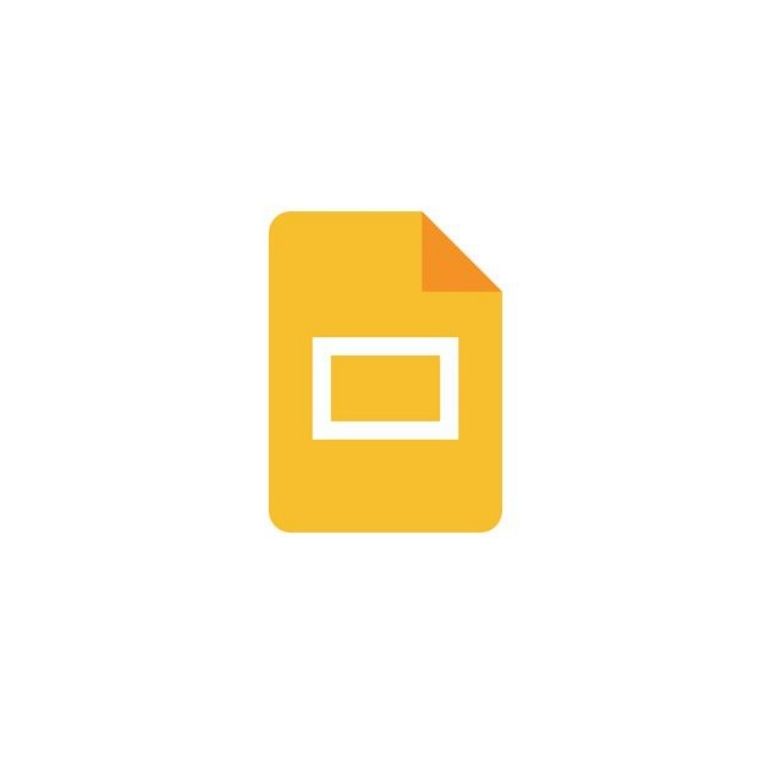
Features:
Google Slides is one of the most accessible software for PowerPoint presentations. It is available for free of cost and all you need is a Google account. You can also subscribe to it, there are Business standard, business plus, enterprise plans for getting a G suite. It is a cloud-based software and you can work on it collaboratively with a team or download it.
Pros
Cons
Google Slides are one of the most accessible options that there are. The standard features that are provided can be very useful for both students and professionals. A major benefit is that it is for free. You can also use it along with other alternatives.
Microsoft Sway is another presentation software from Microsoft.
If you have a Microsoft account you can use it for free.
You will get premium features along with Office 365.
You can also use it along with Microsoft PowerPoint to add more interaction to your presentations.
It is an application that is cloud-based.
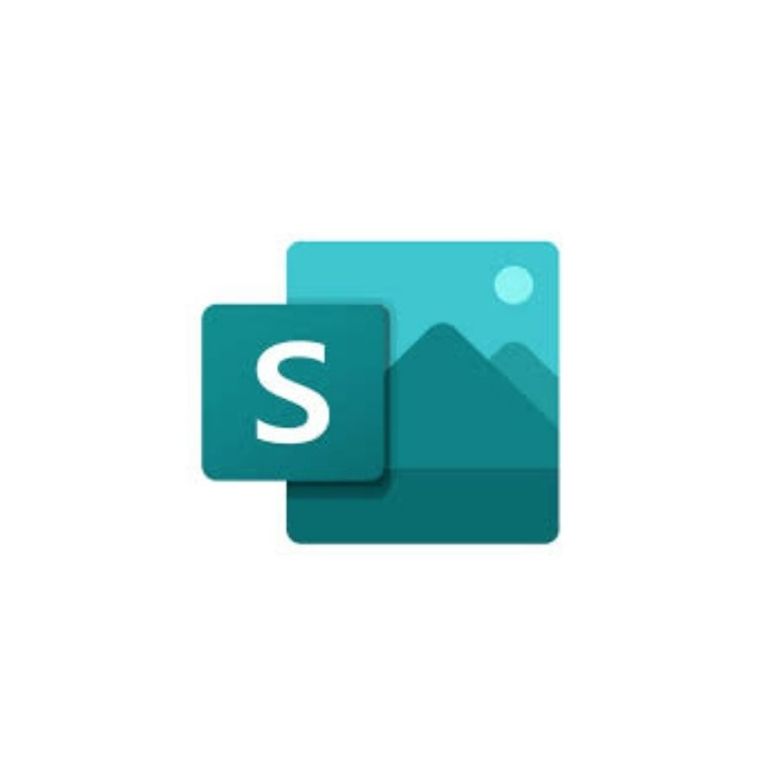
Features:
Microsoft Sway is easy to use and does not require you to be a designer in order to use it. There are various layout options provided such as vertical, horizontal, or slideshow. There are built-in transitions that can help you to give a smooth flow to your presentation. The Sway is mainly designed for simplicity and the features provided are also thus very simple in nature.
You cannot animate individual objects but transitions are added with slides. There are a huge number of images that are available in the software and can be easily discovered with an online search. The layout changes based on the kind of device you are using.
Pros
Cons
Microsoft Sway is an application that is very simple to operate and can be used along with other software in order to make the most of it. If you are a student or have a non-profit organization it could work perfectly for you. Microsoft users can use it free of cost.
4. Canva
Canva is another application that is extremely popular for making content on social media.
It can also be used as a powerful PowerPoint alternative.
Canva is available free of cost and you can also get some premium features by paying for it.
There are two paid options that are available.

Features:
Canva provides a wide range of features. With Canva, one can get access to photos of up to 2 million and over 40,000 templates. You can also create your own layouts and templates as per the requirement. There are smart guides in the application that can help you navigate through the same.
This is a template-based application, however, it is possible to edit these templates as per your use. The texting editing options are also simple to use but effective. In the Canva pro version, there is an animation option that is available. There is a basic animation that is possible.
Pros
Cons
Canva is a really good option for someone who would like to experiment with templates and images. It is easy to operate and can be used to add simplistic elements as well. Canva is available for free, so you can try it first to see if it suits you. It is very easy to edit layouts and templates as well.
5. Prezi
If you have been looking at PowerPoint alternatives, without a doubt you must have come across Prezi.
Prezi has been around for some time and is popular software.
It is a cloud-based software that is available and has a free trial.
You can choose one from standard, plus and premium plans

Features:
Prezi is known for its smooth transitioning into the next slide creating a storytelling effect. Being used by many students and teachers, Prezi is also a template-based software. Here there are again a lot of attractive and modern templates that are available to the users. You can store all your presentations in this cloud software and access them from any device without a problem.
You can also download it for offline use and it is possible to edit your images using the advanced tools that are provided. The tool is considered to be ideal for freelancers. It provides features that can help you edit your templates based on the brand that you are working for.
Pros
Cons
6. Renderforest
Renderforest is another PowerPoint presentation alternative that provides features that are unique to it such as being a video presenting option.
It is a paid software and has two options: either subscription-based or paying for each video that you export.
You can create videos in the free plan but in order to add branding or quality, there will be payment required.
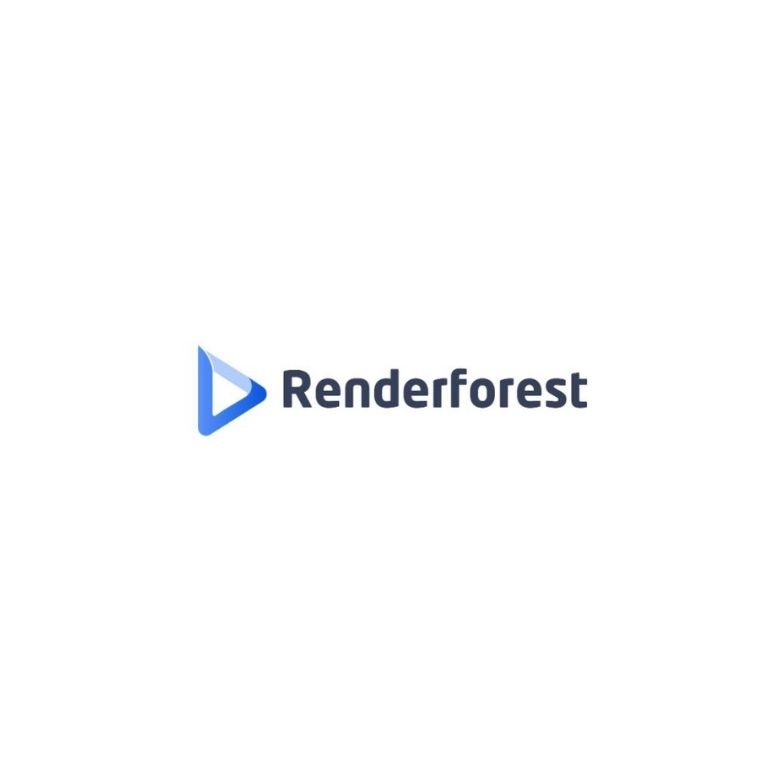
Features:
Renderforest is a software application that is used by a variety of industries ranging from public relations departments or marketing departments. You can create video presentations for your clients. This can also prove to be useful for freelancers who are looking to show their creativity to their clients.
There are three simple steps in which this software helps you make video presentations. This includes editing the slide, customizing the colors, and then selecting the music. You can also directly publish your video presentation on social media networks such as Facebook or YouTube. It is a site that you can use easily and navigate through.
Pros
Cons
Renderforest is a really good PowerPoint alternative for those who are required to make video presentations. There are certain fields, especially those that are creative in nature which can make use of these video presentations to give a better chance for the client to be able to visualize the ideas.
7. Keynote
Keynote is a software that is part of Apple's iwork suite.
It can be used on devices such as ipads,
iPhones, or MacBook.
You can use it for free of cost and create slides for your presentation.
You can also make use of the Apple pencil to make the process of making the presentation simpler and fun.
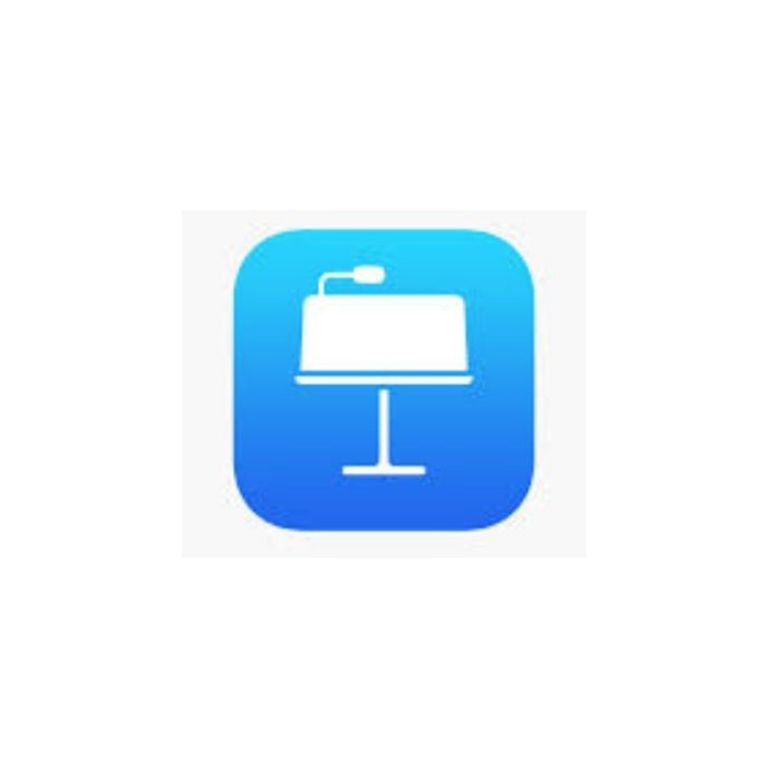
Features:
When it comes to the Keynote, it is exactly what the apple represents. It is intuitive in nature and is very sophisticated to look at. There are powerful features that are provided such as interactive charts, reflections, adding pictures, and giving the opportunity to have cinema-like transitions between each slide.
Access over 30 texts and objects in order to create cinematic effects. It is possible to make the charts more interactive and can enable us to add animations to them as well. It is possible to also collaborate with other users and work on your presentation.
Pros
Cons
Keynote is one of the best standard software that is already there in Apple products. It is free of cost and provides a wide range of features for you to be able to use. The design is sleek, sophisticated, and easy to use. It can be easily integrated with Microsoft PowerPoint.
8. Slidebean
There are often users who might be required to make presentations but are not fully aware of the aesthetics that might be needed to make their presentation more appealing.
Slidebean is an AI-powered software that can be used as a PowerPoint alternative.
It has two payment options that you can choose from.
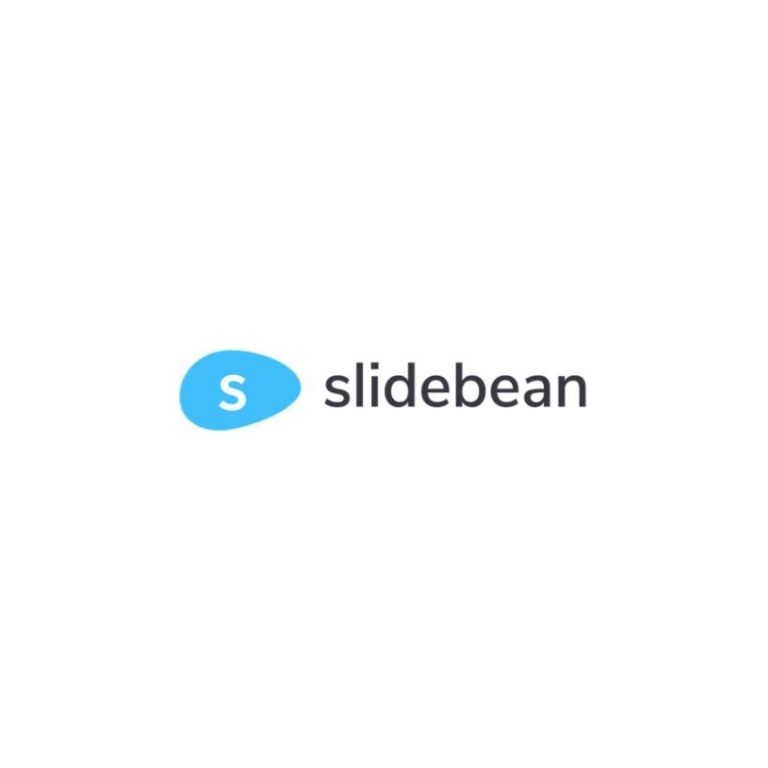
Features:
Slidebean enables its users to work in two different sections: design and content. You can choose the content and the AI will then help in choosing the design based on it. You can also start working by picking up your template first. There are existing color palettes that can guide you to do so.
While it might seem like everything is powered by AI but there is some degree of customization as well. It is possible to customize your design as well. You can change blocks, edit the color and font of the template that you choose. You can also edit the animation flow based on your preference.
Pros
Cons
Slidebean is a really good option, especially for professionals who might not give much importance to the design of the templates. This can help them focus on their content and add more quality to it. There are free templates that one can try as well.
9. Zoho Show
An online web-based suite of offices in the Zoho Show.
This platform can help with word processing, spreadsheets, web-conferencing to name a few.
It has a free as well as a paid option.
It looks similar to PowerPoint and has an easy-to-understand user interface. It is basic in nature.
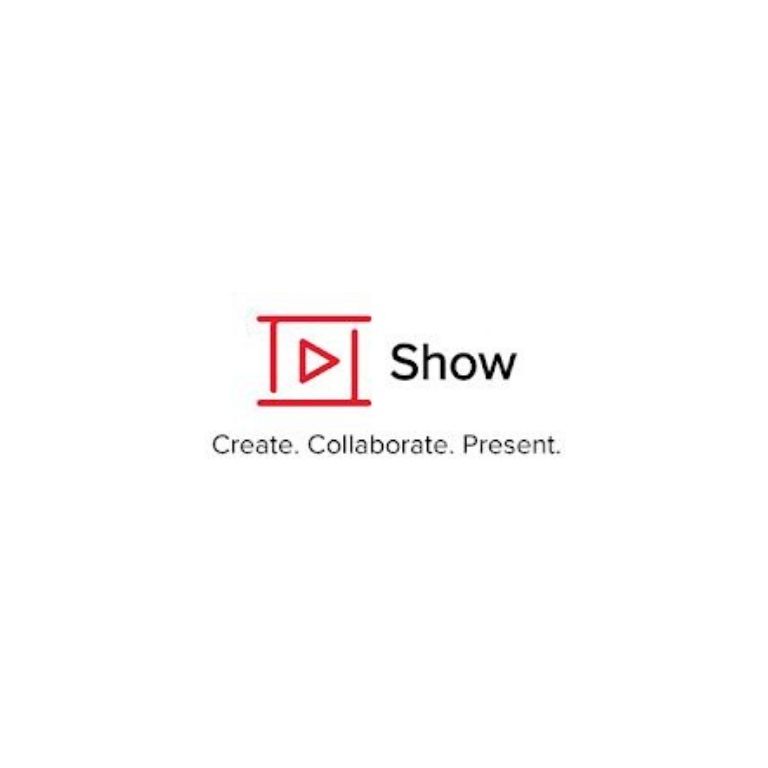
Features:
This PowerPoint presentation alternative allows you to access presentations and also operate with them. The color scheme and fonts are also regular. You can create slides similarly in the way you can create in PowerPoint. There are smart elements that are provided which you can edit based on the use.
There is some degree of customization that is possible. There are editing options such as spacing, indenting, fonts, and superscript to name a few. There are good available chart options. It is also possible for users to create freeform shapes. There are a lot of available animation options.
Pros
Cons
Zoho Shows are a good option for a PowerPoint alternative for someone who is comfortable with PowerPoint but wants to change their software and add some more features. The interface is different. You can try the free version first before proceeding to go for the paid version of this application.
10. Ludus
Most of the applications that we have seen today are beginner-friendly.
However, Ludus is an application that is known to be creator-friendly.
Three pricing options are there. You can also state your needs and there will be a custom price for the same.
This can prove to be very useful for professionals.

Features:
The interface of Ludus is clean and dark. The templates that are already provided by Ludus are quite limited. However, it is a fun application if you are someone who likes creating templates it is definitely software you would enjoy. There are smart guides and other tools for helping you make these templates on your own.
You can customize your presentation with the help of tools such as texting editing and adjusting tools. You can also save elements you create that you really like and then use them later on. There are multiple transitions that are available. This is enough for a presentation.
Pros
Cons
Ludus is a really creative option for people who want to make presentations and are creators. They can make amazing templates for their presentations that can suit the client perfectly. The free trial can help them get an insight beforehand. Professionals should really consider this option.
11. Flow Vella
Flow Vella is a PowerPoint presentation option that can be used on the web, macOS, and iOS.
It is an option that is free to download and there are paid plans as well.
Various features are provided by Flow Vella which can be useful for the consumers.

Features:
Flow Vella is a unique presentation solution. If you are going to present at a conference or a booth it might be difficult to ensure that the technicalities are in check. There might be issues with the device or Wi-Fi. With Flow Vella that is not the problem anymore. They have a kiosk mode that can help in turning your presentation into a digital billboard.
There is a large variety of presentation applications to choose from. These templates can work both on mobiles as well as large screen devices. It is made to be portable and can work as a gallery.
Pros
Cons
Flow Vella is a really good option for those who want to showcase their presentations at conferences. It can help in solving technical issues that generally occur. It is a really good option for professionals especially. The free plan can be tried first, before going to the paid plan that provides more features.
12. Beautiful.ai
Beautiful.ai is another artificial intelligence-based platform that can work as a PowerPoint alternative.
The basic plan provided by beautiful.ai is free but it has pro and organization plans as well.
The organization plan is still in the making. It aims to enforce the best practices for making presentations.

Features:
When it comes to beautiful.ai it has been observed that it has a smaller section of themes and templates available for its users. You can edit the style of the template using the fonts option, you can have your own color palette and also add slide numbers. There are AI elements that you can change based on your preference as well.
The AI switches all the elements and has a decent collection of images as well. You can also import images from your laptop and customize them in different ways. It is also possible to add audio from your computer for the respective slides.
Pros
Cons
Beautiful.ai is another great option for students or professionals who want to make presentations that look basic and deliver the message. The ai can do most of the work helping you focus only on the quality of your content. One can try the free version first in order to understand the functioning.
13. Focusky
Focusky is a desktop presentation software that also provides a free hosting cloud service.
It is mobile-friendly as well. The pricing plans of focus key include free, standard, professional, and enterprise.
All of these fulfill a variety of functions based on the plan. It is a really popular option

Features:
Focusky is known to have a clunky interface and has everything on show. This means that in one glance you can see more or less all the features. There are different types of templates that are available with Focusky. The application can be stored on your laptop or computer however, the templates can only be accessed online.
There are quite a good amount of useful tools that are provided by Focusky. This application is highly customizable. You can change the templates based on your needs. It can be considered similar to PowerPoint but offers a good range of features to it. Even with animation options, there is a wide variety.
Pros
Cons
Focusky is a good option for making presentations for someone who likes the interface of PowerPoint. It provides a good range of templates, themes, and animation opportunities. Having a free plan does make it possible for the users to try the application. There are a variety of paid options.
14. Haiku Deck
Haiku Deck is an online platform that works as a PowerPoint presentation alternative.
It can help you create ideas that are simple in slides.
The pricing of the Haiku Deck is also divided into three options such as basic, pro, and premium.
It is definitely a great option for professionals such as teachers.

Features:
The interface of the Haiku Deck is extremely simple to use and which is why it is very popular especially amongst the older generation. The layouts and texts can be restrictive but work perfectly fine for people who do not require complicated projects. There is a selection of templates that are available in various colors.
The decks have a low degree of customization, hence will work well for you if that is not a priority. You can add texts, images, and graphs with the help of this software. It is not possible to control the size of your text. There are limited features that are offered by the Haiku Deck.
Pros
Cons
A Haiku Deck is a very simplistic alternative for a PowerPoint presentation. It can be used by teachers as mentioned above. It can also be useful for people who are old and did not make presentations previously but have to learn. It is a good idea to learn with the free version and then switch to other applications.
Tips for making an effective PowerPoint presentation
When you are making an effective PowerPoint presentation, one thing to keep in mind is that the goal is for the presentation to reach the audience in a way that they understand it. While it might seem obvious, people often forget that the audience needs more explanation and end up making a presentation for themselves. Here are some tips that you can use to ensure that the presentation you make is effective and has a greater impact.
1. A simple design template: When it comes to choosing a template one thing to remember is that it will set the mood for your entire presentation. It is not necessary to choose a very dramatic template. The objective of the presentation should always be the content you are producing and should not take away from that. However, this does not mean you cannot get creative. You can choose unique yet simple styles of templates. The design template you choose should also relate to your topic. For example, if you are presenting on the topic of fashion, having a plain white corporate background will naturally not suit you well. You can also create your own templates.
2. The number of words: There is a lot of debate when it comes to the number of words that are presented on screen. Most people agree that your presentation should not have a lot of content or words written in one slide. In fact, it is suggested to merely have points in your presentation so that there is a value-added to what you have to say as well. If you write down everything on your slides it gives the idea that you might not know enough about the content. The audience knows how to read, presentations require to be presented.
3. Formatting tips: Whenever you are writing content in the presentation, one thing to make sure of would be to avoid using too much punctuation and also not writing in all caps. It gives a very unprofessional feel to it and could have a negative impact instead. When you leave a gap on the sides of your written content, it allows the user to be able to easily read what is written and give more attention to it. You should select fonts that fall under the category of sans-serif. They are easily readable.
4. Using transitions and effects: There are two types of presenters: one who loves transitions and overdo it a little and the ones who hate it. Using transition can be tricky and have the power to break your presentation. Sometimes these transitions could make your presentation smoother, however, most of the time it ends up being the center of attention. This will distract the audience from your content. It is also not necessary that your transitions work in the same way across all forms of technology. The focus should never be shifted from your content at any cost.
5. Builds: Builds are those transitions where a word appears on the screen and on clicking a full sentence is formed. At times, this feature can prove to be successful if there is an interaction with the audience and they are supposed to guess. However, most of the time, it ends up becoming another distraction and breaks the audience’s focus. Use it only when it adds value to your presentation.
6. Clipart, images, and videos: Adding images and videos to your presentation can prove to be far more useful than you might imagine. This can help in making the visualization process easier and also contribute to breaking the monotony of your presentation. However, the images that you insert must be of good quality because it will pixelate on the screen. Ensure that you tried playing the video if any inserted in the presentation and audio is supported.
It has been observed that over the years, clipart has become redundant. It no more acts as a factor that adds value. If you want to add, you can make your own graphic images and then insert them into your presentation. There are various tools to add such images to enhance the quality of your presentation.
7. Technological aspects: Whenever you are presenting, whether it is in your own office or school or an unknown place, an important thing to make sure is that you have checked everything in advance. Reach the destination before time and have a backup in a different format in case the general form does not work. Try to present it at least once and make sure to play videos and check if everything is going well. Having a technological failure while the presentation is going on could break your confidence. Make sure to get everything checked beforehand.
8. Research and color: As we have mentioned earlier, the content that you are presenting is the most important part of your presentation. However, you must spend enough time ensuring your content is valuable to your audience. Make sure that you have researched well about the topic and are confident with the information that you have. Do not compromise the quality of your content.
You will inevitably add color to your presentation, make sure they are not casualized and do not burden the audience member with a lot of colors. Try to keep it simple.
These are the 8 major tips that one would require in order to ensure that their presentation is received well by the audience. To enhance these aspects, PowerPoint alternatives can be used.
How to deliver your PowerPoint presentation
No matter how appealing your presentation, an important thing to make sure you deliver it just as effectively as well. There are a few things to keep in mind in terms of how to deliver a presentation to ensure a good presentation.
1. Write points and present, not read: As mentioned in the previous section, your slides should not be wordy and have full sentences. It is important to ensure that they are just points that the audience can read to decipher what you are talking about. Never face the presentation and speak. Face the audience. For this to work, you will have to know your presentation well.
2. Practicing: Apart from technical aspects, you need to practice your presentation in order to know what you are supposed to speak when. A lot of times there will be some back and forth that you might have to do in your presentation as well. This will also help you know how much you should pause on one slide.
3. Different views: There are different views that are generally available in a PowerPoint presentation. These are the presenter view, the slide show view, etc. Select the kind of view you would like and can handle. You must also practice with the same. Keep in mind aspects such as slide time and transitions when selecting the view of the presentation.
4. The ‘me’ factor: By this point, the user must have become so familiar with the concept and content of the presentation you might not be able to see the presentation from the audience’s perspective. However, an important thing to remember whenever you are making the presentation is to think of it as the audience has no idea and you have to explain the points holistically as well. Remove yourself from the picture and look at it from the perspective of someone who has not seen the presentation and asks yourself questions such as, is it comprehensible? Am I understanding?
Keeping these points in mind, deliver your presentation. When you have enough knowledge of the topic you are going to talk about, the confidence will come naturally. You will also look comfortable while speaking. Make sure to make your session interactive and ask questions to the audience to keep them in your loop. If you are presenting it in a corporate meeting, keep the question-answer session for the end.
Elements of a good PowerPoint alternative
We have already established what a PowerPoint alternative is. It also contributes to helping you make PowerPoint presentations that are effective for your audience. Different setups need different kinds of presentations. Hence, while a student and a professional both will be making presentations, their environment and setup are so different that the templates that they use cannot be interchangeable. Hence, different features offered by various PowerPoint alternatives will be useful accordingly.
A good PowerPoint alternative provides different varieties of templates for one to use in their presentations. There are also different features such as Visme when it comes to adding graphic pictures or images in your PowerPoint presentations. There are a few aspects that you need to take into consideration when looking for a good PowerPoint alternative.
1. Pricing: The pricing pattern will differ for each alternative. Some software is completely free and others might have paid options. There is software that might be freemium. Freemium means that they have both free as well as premium options. Depending on your usage you can choose whether or not you want to pay for the software. Students might choose software that is cheaper as compared to businesses that can afford more expensive tools.
2. The process of creating slides: Naturally, for a PowerPoint presentation alternative you will have the feature to create the slides. There are various features such as grid, making templates that will differ for each software. One must look at these features whenever they are looking for the software.
3. Customization: The degree of customization differs from software to software. Some software provides a high degree of customization, other applications such as Slidebean are AI-powered and may not offer as much customization as one would desire. Depending on your requirements you can choose the option.
4. Animation: The degree to which there is animation possible in a particular software will also differ. For business presentations, one does not require a lot of animations. However, teachers who are preparing presentations for their students might want more animations to make their presentations a lot more interesting.
These are the features you should look at. Every presentation software will have these. Depending on the software, there will be additional features. Below we have looked at 14 of these PowerPoint alternatives and discussed these features in-depth.
You can use more than one alternative to make the best of your presentations. It is important to see whether or not the software is compatible with your operating system as well. While most options can be operated from the web, some software might only work for iOS or Android for that matter.
Conclusion
As we might have noticed in the 14 different PowerPoint presentation alternatives that we have seen, that there is a variety. All of these options have different paid or free options. The features provided also differ. Some of these applications are meant for people who might want a difficult version of the PowerPoint, some options are simpler. There is software that provides a lot of choices when it comes to features such as templates, themes, animation, and so on. However, not everyone might want to decorate their templates or edit them consciously. The reason for providing such a wide range of options is to be able to choose based on the requirements.
Hence, it becomes very important to know what you are expecting from the alternative option you are required to use. The requirement will depend on the kind of environment you are required to present in along with the identity you have possessed. There are other factors that are discussed in the previous sections as to how to identify which software you might need. We have discussed these factors of all 14 options in-depth as well. This can help you make a decision. We hope that the article was helpful to you.
